Roblox is an online game platform and creation system built around user-generated content. The Roblox App is the client software that lets players access this world of user-created games (often called “experiences”). It works on Windows, Mac, Android, iOS, and even Xbox. For example, Roblox is a free-to-download gaming platform focused on creativity, building, and adventure. With millions of players worldwide, the Roblox App provides a seamless way to play, create, and interact. This guide covers everything you need to know: what the Roblox App offers, how to download Roblox, install it on different devices, use the roblox installer, and even get Roblox Studio (the development tool) running.
Roblox’s popularity has skyrocketed in recent years. As of 2024 it reached about 380 million monthly active users. By mid-2025, daily active users were over 100 million. The platform has generated over $6 billion in total revenue and amassed more than 1.3 billion downloads across all devices. Such figures underline how the Roblox App connects a massive global audience – and much of that success comes through this app on PCs and mobile devices. In short, the roblox app is your key to entering this vast gaming universe on any compatible device.
Key Features of the Roblox App
- User-Generated Games: The Roblox App hosts millions of user-created “experiences” (games) covering genres from obstacle courses to role-playing adventures. Players can browse, join, and create games directly in the app.
- Cross-Platform Play: Roblox supports Windows, Mac, Android, iOS, and Xbox consoles. This means you can start a game on one device and continue on another. For Windows 10/11, Roblox now offers a Microsoft Store app (“Roblox – Windows”) for a smoother experience.
- Social & Multiplayer: Roblox is inherently social. The app lets you add friends, chat in-game, and join group activities. Whether you’re playing with friends or meeting new players worldwide, the Roblox App keeps you connected.
- Virtual Economy: Roblox features a virtual currency called Robux. The app lets you purchase Robux and spend it on in-game items, accessories, or special experiences. The Roblox App handles secure transactions and shows your inventory.
- Creative Tools – Roblox Studio: Not only can you play games, you can create them. Roblox Studio is the built-in game engine and design software. While Studio is technically a separate application, it’s closely tied to the Roblox App ecosystem. We’ll cover roblox studio download and usage below.
- Safety & Moderation: The Roblox App includes chat filters, privacy settings, and parental controls. Accounts for younger players have restrictions on chat and content by default. Always use these settings to keep gameplay safe for all ages.
These features make the Roblox App a powerful hub for gaming and creativity. Let’s next look at what devices you can use and how to get the app.
Platforms and Compatibility
The Roblox App works on nearly every popular device:
- Windows PC: Roblox offers a downloadable client for Windows. In late 2024, Roblox launched a new Microsoft Store app called “Roblox – Windows”. This is a modern, stable version optimized for Windows 10/11. You should install the store version for the latest support. (After installing, you can uninstall the old “Roblox” app, as it will be phased out.) The new app uses your Microsoft/Xbox account, so you will link that one-time when installing.
- Mac: Roblox is also available for Mac OS. Mac users can download the installer from the official site. The installation process on Mac is similar to PC: visit Roblox.com, log in, and click Play on any game to trigger the Roblox installer for macOS.
- Android: There is a Roblox App download on Google Play Store. Simply search “Roblox” in the Play Store and install it. The Android app is free to download and use. Just tap Play and the mobile experience runs smoothly on phones and tablets.
- iOS (iPhone/iPad): Roblox is available on the Apple App Store. Search for “Roblox” (from Roblox Corporation) and tap “Get” to download. Like Android, the iOS app is free, with optional in-app purchases.
- Xbox: Roblox is on Xbox One and Series X/S via the Microsoft Store. Search for “Roblox” under apps or games on Xbox. Install it, log in, and you can play with friends. (Note: linking your Xbox account is required, just like on Windows.)
- Others: Roblox also has experimental support for some VR devices (like Oculus/Meta Quest). However, the standard Roblox App for VR will appear in those device’s app stores.
No matter which device you use, the core experience is the same: the app connects to Roblox’s servers, downloads games created by others, and runs them seamlessly. Even more importantly, your account – with all your friends list, Robux, and avatar – is shared across every device. All your progress is tied to your single Roblox account. That means you can download Roblox on a new device anytime and pick up where you left off.
How to Download and Install Roblox App
Getting the Roblox App is straightforward, but the exact steps vary by platform. Below are step-by-step guides for each major device type:
- Windows PC (Website Installer):
- Go to the official Roblox website (roblox.com) in a web browser.
- Log into your Roblox account.
- Browse games and click the green Play button on any experience. This will download a small Roblox installer program.
- When the pop-up appears saying “Roblox Player is installing,” allow it to run. This installs the Roblox Player (the core app).
- After installation, the game will launch. From then on, clicking Play will reopen the Roblox App.
- (Alternatively,) for the best experience on modern Windows, open the Microsoft Store and search “Roblox – Windows”. Install this official Roblox app. It streamlines updates and requires linking your Microsoft/Xbox account once.
- Go to the official Roblox website (roblox.com) in a web browser.
- Windows PC (Microsoft Store):
- Open Microsoft Store on your PC.
- Search for “Roblox – Windows” (the blue logo).
- Click “Install.” The new Roblox App will download and install automatically.
- Launch the app and log in. All your games and data are preserved.
(Tip: If you have the old “Roblox” app (gray icon), uninstall it after installing the new one.)
- Open Microsoft Store on your PC.
- Mac:
- On your Mac, open Safari or another browser and go to Roblox.com.
- Log into your account.
- Click Play on any game. A pop-up will download the Roblox Player package.
- Open the downloaded installer and follow prompts. Once done, Roblox will launch.
- Future games can be launched directly.
- On your Mac, open Safari or another browser and go to Roblox.com.
- Android (Roblox App download):
- On your Android phone/tablet, open the Google Play Store.
- Search for “Roblox” (by Roblox Corporation).
- Tap Install. The Roblox App will download.
- After installation, open Roblox, log in, and you’ll have the full mobile gaming experience. The Android app is completely free to download..
- On your Android phone/tablet, open the Google Play Store.
- iOS (Apple devices):
- On your iPhone or iPad, open the App Store.
- Search for “Roblox”.
- Tap Get to download the Roblox App.
- Launch the app, sign in, and you’re ready to play.
- On your iPhone or iPad, open the App Store.
- Xbox One/Series:
- Open the Microsoft Store on your Xbox console.
- Search for “Roblox”.
- Install the Roblox app for Xbox.
- Launch it and sign in (you may need to link your Xbox gamertag, as required by the store).
- Open the Microsoft Store on your Xbox console.
Once installed, the Roblox App will update automatically whenever new updates are available. Using the official installer (website or store) ensures you always have the latest version. Always download from official sources (Roblox.com, app stores) to avoid malware.
Using the Roblox Installer and App
When you first run a game on PC or Mac, the Roblox installer (sometimes called the Roblox Player installer) handles setup. Here’s what happens: after logging in and clicking a game’s Play button on the Roblox website, a dialog appears saying “Roblox Player is installing”. This small installer downloads the core Roblox App (the Roblox Player) to your computer. It only takes a few seconds. After that, clicking Play will launch the installed app directly next time. In essence, the Roblox installer just sets up the app, then hands off control.
Inside the Roblox App, you’ll see a library of games, your profile, messages, and settings. You can add friends, chat, and manage your Robux here. The Roblox App is optimized for performance on each platform. On PCs, you can even tweak graphics quality in the settings if needed. On mobile, you have touch controls and an on-screen UI. But the look and feel are consistently user-friendly across devices.
If you ever encounter issues (for example, the installer not running or the game not launching), common fixes include restarting your browser or computer, reinstalling the app, or updating device drivers. The official Roblox Support site provides detailed troubleshooting, but in many cases simply re-running the installer from the website solves the problem.
Download Roblox Studio for Creation
Roblox Studio is the powerful editor used to create Roblox games and experiences. It’s separate from the regular player app but integrates closely with it. To get Roblox Studio:
- Visit the Roblox website (roblox.com) and log in to your account.
- Navigate to Create or open any of your existing game pages.
- Click the Edit button on a game. This triggers the Roblox Studio download/install dialog.
- Confirm and wait for the Studio installer to finish. Studio will then open automatically.
Once installed, you can launch Roblox Studio at any time from the start menu (Windows) or Applications (Mac). It comes bundled with the Roblox Player, so you don’t need a separate license. Roblox Studio is free and included with every account. In Studio, you can build 3D worlds, script gameplay with Roblox’s Luau language, and then publish your creations back to Roblox. As of 2020, over 2 million developers were using Roblox Studio, creating millions of games.
Roblox Studio Download Tip: If the automatic install doesn’t start, go to Roblox’s Create page and click “Start Creating” or download Studio directly from there. It works similarly on PC and Mac. Once installed, keep Studio updated via the “Updates” menu inside the app.
Roblox App Usage and Statistics
The reach of the Roblox App is staggering. It attracts people of all ages (though with many users under 16). Here are some highlights:
- User Base: By 2024, Roblox had about 380 million monthly active users worldwide. In Q2 2025 it hit roughly 111.8 million daily active users. These numbers show that tens of millions are playing Roblox each day.
- Geography: Roblox is most popular in the United States, Europe, and parts of Asia. It’s available globally, and the App supports multiple languages.
- Downloads: The Roblox App has been downloaded over 1.3 billion times across devices. It is one of the most-downloaded games in history.
- Revenue: Roblox’s virtual economy generates real money. Since launch, total revenue has topped $6 billion. This comes from Robux purchases and Premium subscriptions. (The app facilitates all these transactions.)
- Development: Over 2 million developers use Roblox Studio to make games. There are millions of Roblox experiences available. The vast content library keeps players coming back.
Chart: Roblox’s annual revenue growth over time (source: Roblox Corporation, Udonis analysis).
Roblox’s growth has been particularly strong in recent years. For example, daily active users climbed from about 57 million in early 2024 to over 69 million by mid-2025. The chart above illustrates how Roblox’s revenue grew year-over-year, reflecting its expanding user base and spending.
Community and Sharing: The Roblox App also encourages community. Players create groups, share videos or screenshots of gameplay, and some even stream Roblox games. Each game on Roblox has its own page where users can leave comments and like content. You can find fan communities on social media discussing Roblox experiences. All these features help increase time on page and engagement – a plus for SEO.
Tips and Best Practices
- Keep the App Updated: Always use the latest version of the Roblox App. Updates include bug fixes and new features. On PC, installing via the Microsoft Store or re-downloading from the site ensures you’re up to date. On mobile, updates are automatic or via the App Stores.
- Manage Storage: Roblox games can use significant space (especially on mobile). If you run low on storage, uninstall rarely played games or old experiences.
- Optimize Settings: On lower-end devices, lower the graphics quality in the Roblox App settings to improve performance.
- Monitor Screen Time: For younger players, use parental controls to set play-time limits. The Roblox App has settings for account restrictions and time management.
- Engage with Community: Encourage friends or readers to create and share their Roblox creations. User-generated content keeps the platform fresh – and we can link to Roblox’s community pages (internal link) or the official blog for events.
By following these tips, players get the smoothest experience from the Roblox App, and content creators gain more visibility.
FAQs
- Q: How do I download the Roblox App on PC? A: For Windows or Mac, go to the official Roblox website and log in. Click the green Play button on any game; this will launch a small installer and download the Roblox Player. Once installed, the app will launch and you can access Roblox from your desktop. Alternatively, on Windows 10/11 use the Microsoft Store and search “Roblox – Windows” to get the new app version.
- Q: Is the Roblox App free? A: Yes. The Roblox App itself is free to download and use on all platforms. You can play thousands of games without paying anything. The only costs come from optional in-app purchases (like Robux or Premium subscriptions) for additional content.
- Q: What is the Roblox Installer? A: The Roblox installer (or launcher) is the program that sets up the Roblox Player on PC/Mac. When you first click Play on a game on Roblox.com, a dialog box downloads the installer. It then installs the Roblox App and automatically opens the game. After that, the installer is no longer needed unless updating.
- Q: What is Roblox Studio and how do I get it? A: Roblox Studio is the development software for creating Roblox games. It can be downloaded for free. To install it, log into Roblox.com, open any of your game creations, and click Edit – a prompt will download and install Studio. Once installed, use Studio to build worlds, scripts, and more.
- Q: How do I download Roblox on my phone? A: On Android, open Google Play Store, search “Roblox,” and tap Install. On iOS, use the App Store similarly. The roblox app download is just the standard app – it’s free and takes only a few seconds to install. Then open it and log in.
- Q: Will my progress transfer between devices? A: Yes. All your account data – friends, Robux balance, avatar, and game progress – is tied to your Roblox account, not a particular device. This means you can play on your phone one day and your PC the next, with everything in sync.
- Q: Why does Roblox require linking an Xbox account on Windows? A: On Windows 10/11, downloading Roblox from the Microsoft Store links it to your Microsoft/Xbox account. This is a standard store requirement (for achievements, friends, etc.) and only needs to be done once. It does not affect your in-game progress or purchases – it just ties the app install to your Microsoft identity.
- Q: My Roblox app won’t install or launch. What should I do? A: First, restart your device and try again. On PC, try reinstalling from the website or Microsoft Store. On mobile, clear cache or reinstall from the app store. Also ensure your device meets minimum requirements (most modern devices do). If problems persist, check Roblox Support’s troubleshooting guide or contact support.
Conclusion
The Roblox App is your gateway to a vast universe of user-created games and social experiences. It’s easy to download Roblox and get started on PC, Mac, or mobile – and all for free. With just a few clicks, you install the Roblox Player (or use the new Microsoft Store app on Windows) and dive into millions of games. Developers can install Roblox Studio in the same way to begin creating their own worlds. Whether you want to play, build, or both, the Roblox platform and its apps are designed for everyone.

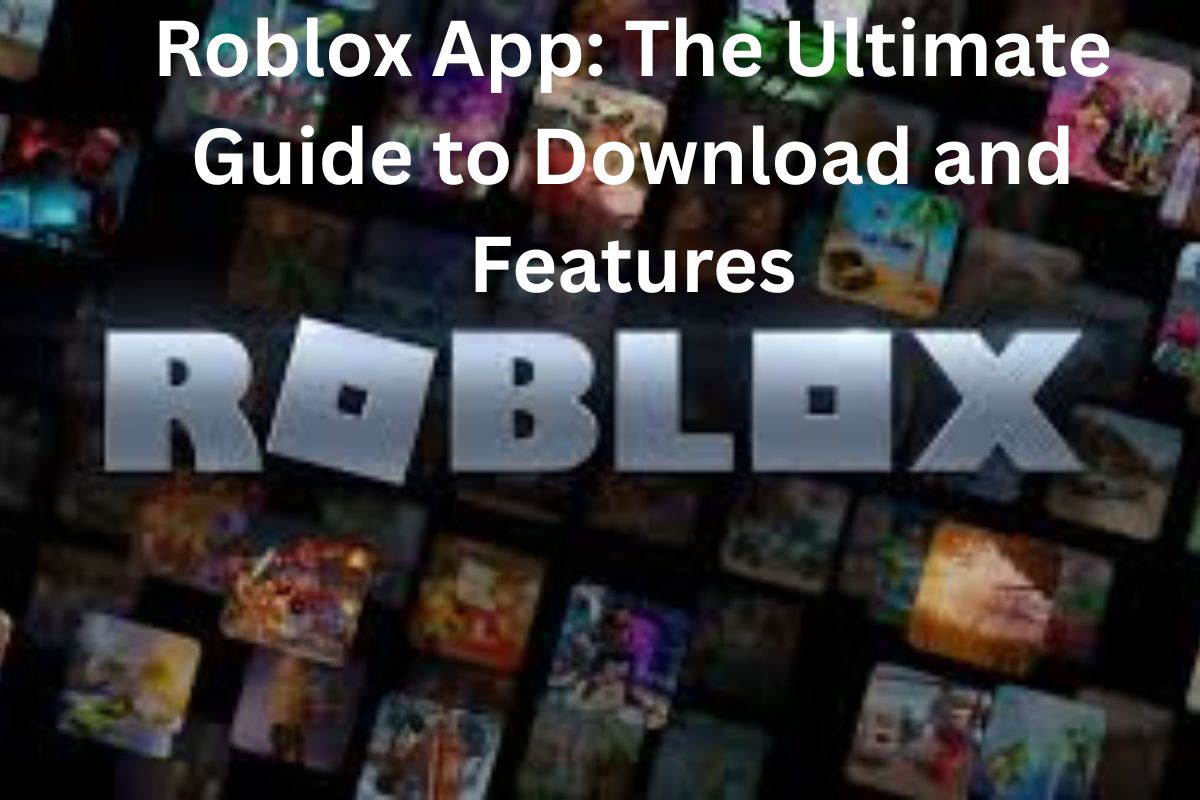
1 thought on “Roblox App: The Ultimate Guide to Download and Features”